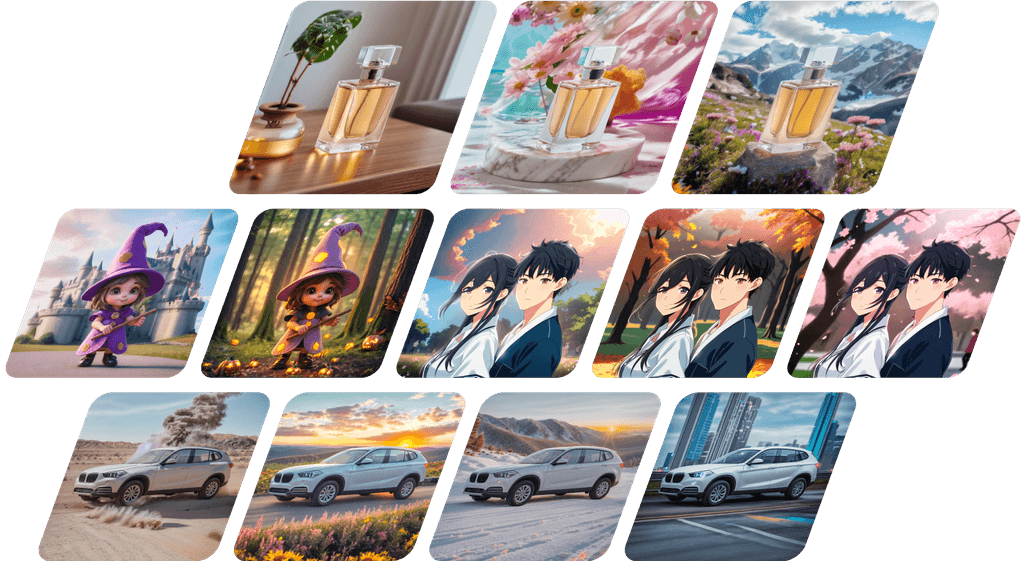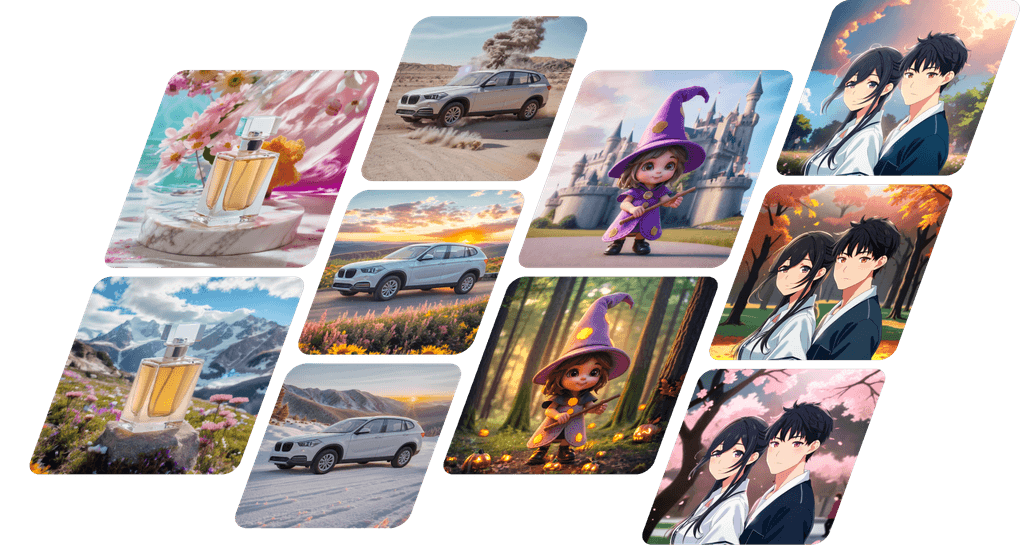Precise hair clipping! How to remove photo backgrounds with AI background removal.
Simply upload your image and AI automatically removes the background
The "Background Removal" feature equipped in Fotographer.ai allows AI to seamlessly and astonishingly remove backgrounds in an instant. All you need is to upload your image.
Whether it's product containers or even human hair and animal fur, it accurately removes them from complex backgrounds.
How to Use the Background Removal Feature
We will walk you through the steps to use the "Background Removal" feature. This time, we will explain using an image of two women embracing at the beach.
Open Background Removal Feature
Log in to Fotographer.ai and click on "Background Removal" on the homepage.
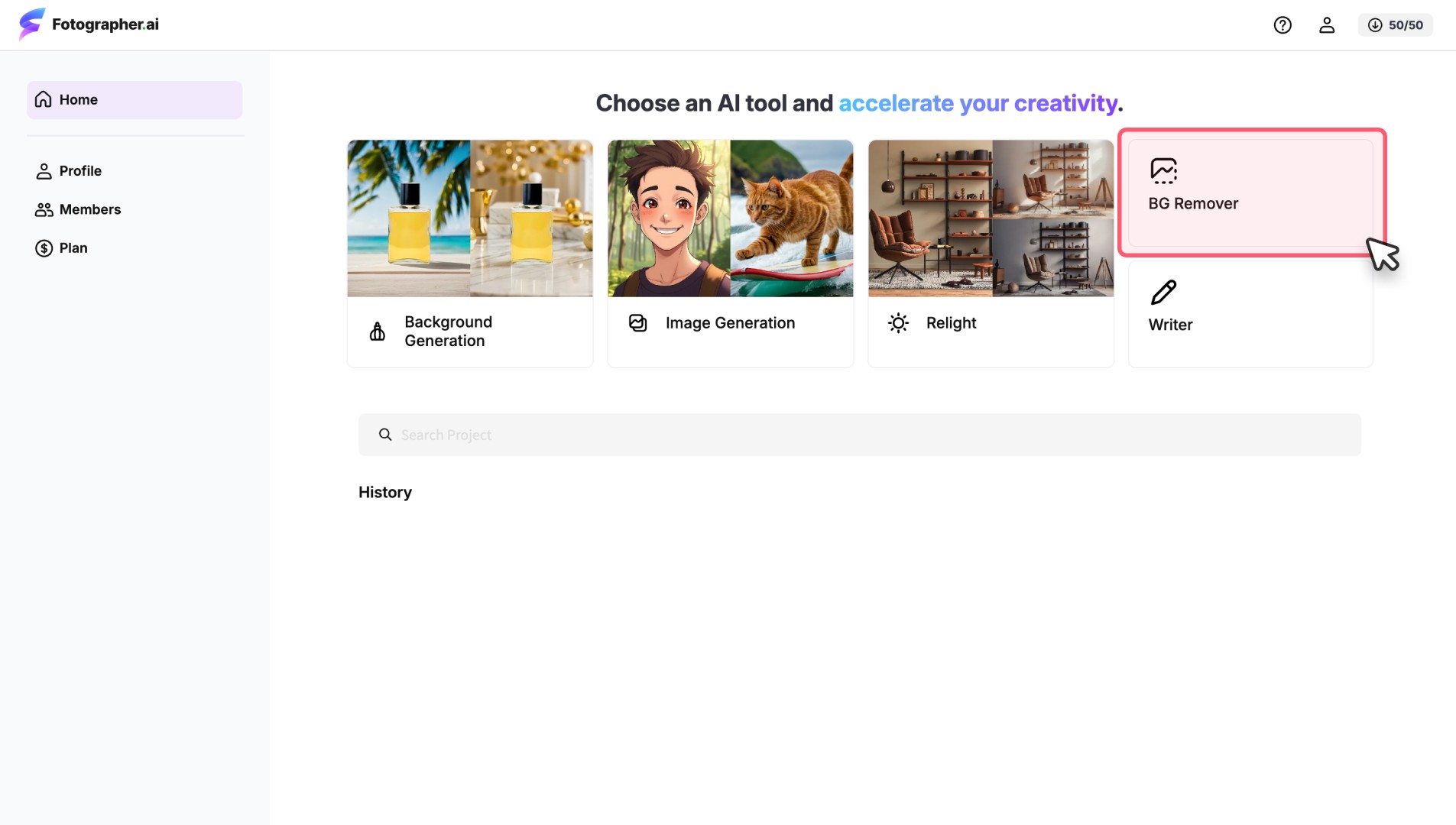
Upload Your Image
Once the background removal page opens, let's upload the image.
Click "Upload Image" at the top to open your PC folder or drag and drop an image into this area.
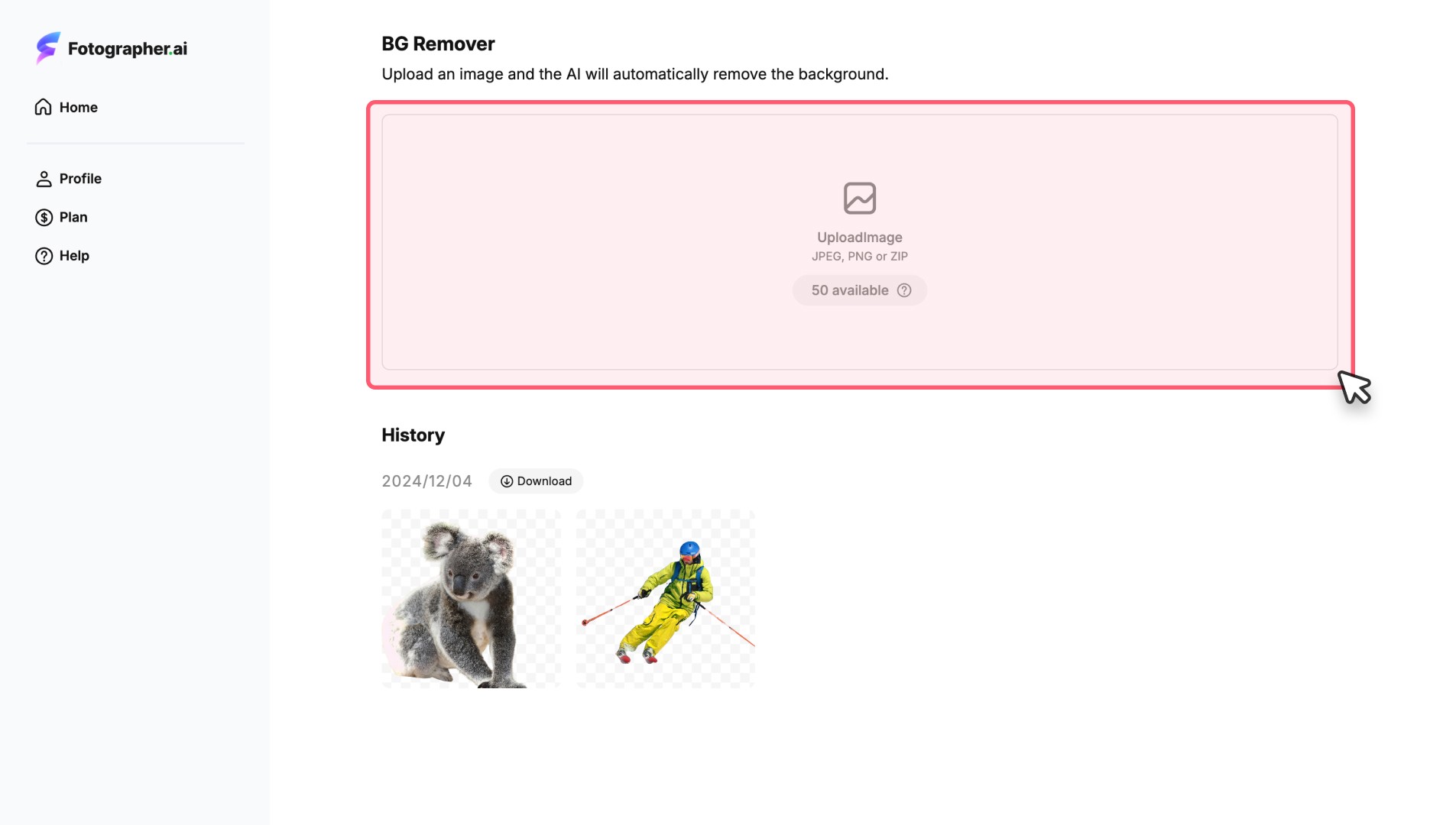
AI Automatically Removes Background
After uploading, the AI processing will automatically start, and the background removal process will complete in just a few seconds.
Clicking the image allows you to open the detail view.
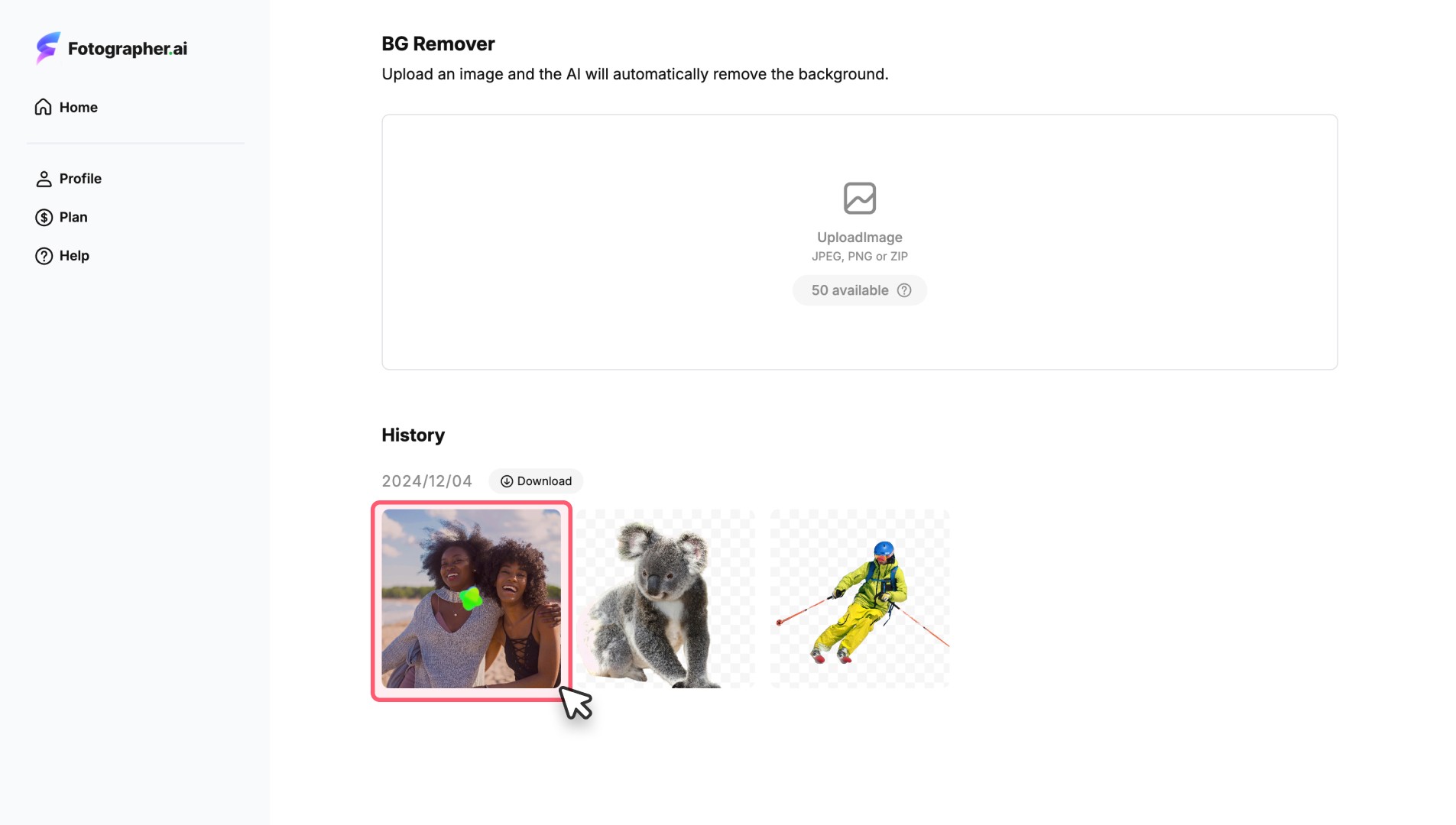
Download
In the image detail view, you can zoom in to see the background removed image for confirmation. You will find that even the women's hair is neatly cut out.
Press the "Download" button to save the image to your PC.
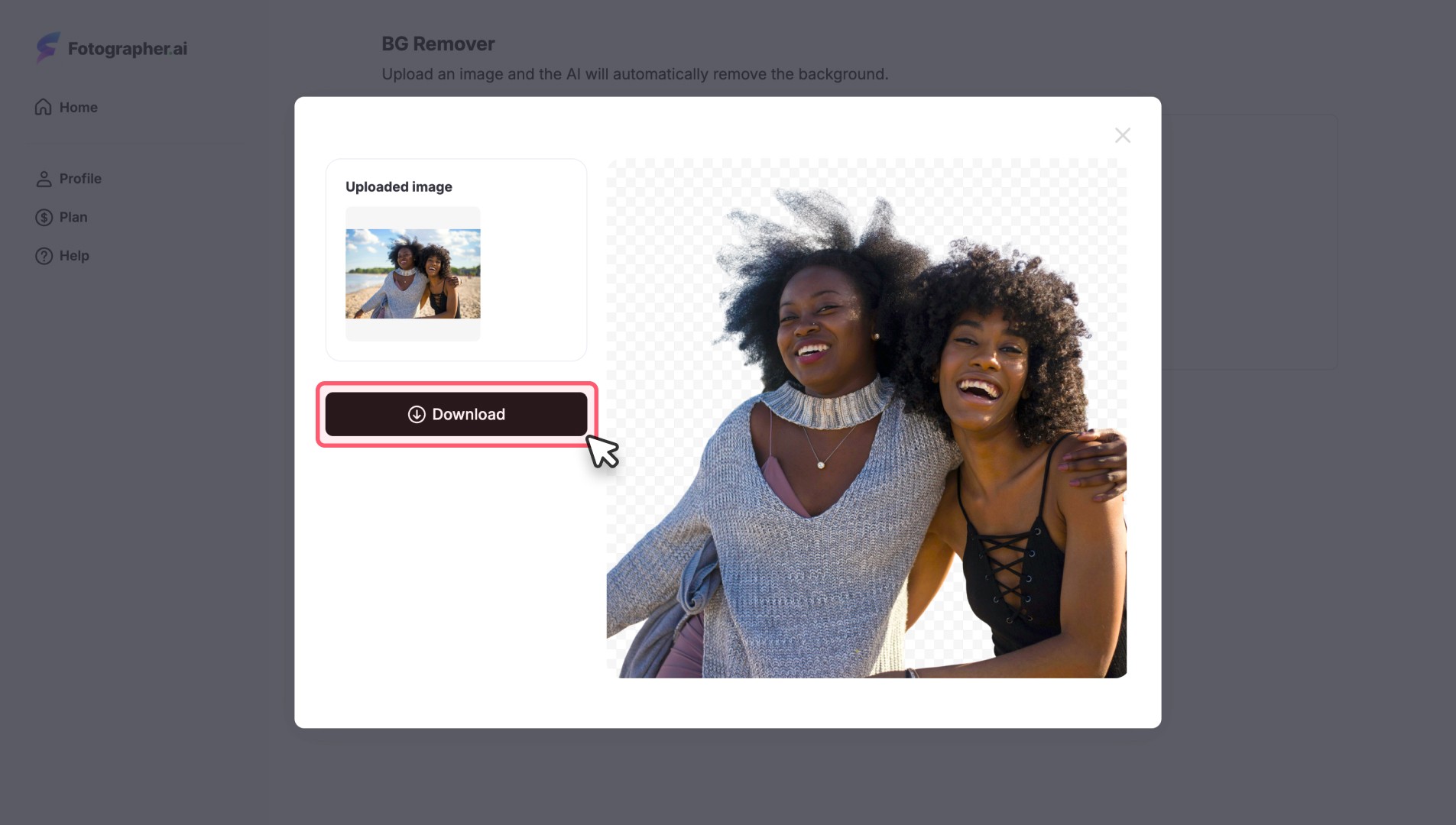
The downloaded image can be used as material in other design tools or office software.
As you can see, there's no need to struggle with advanced image editing software, selection tools, or complex masking functions anymore. Simplify your design work effortlessly with Fotographer.ai's background removal feature!