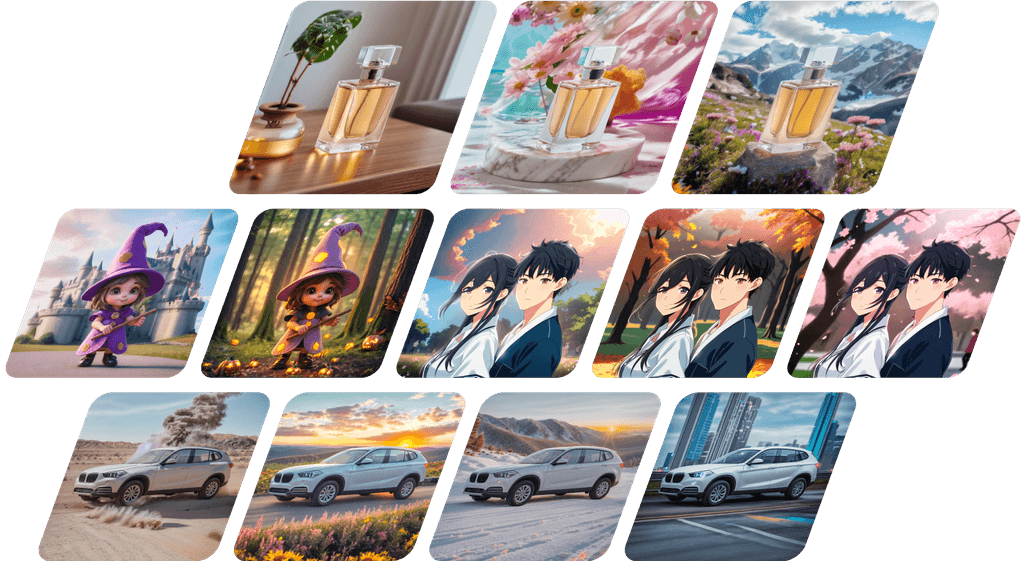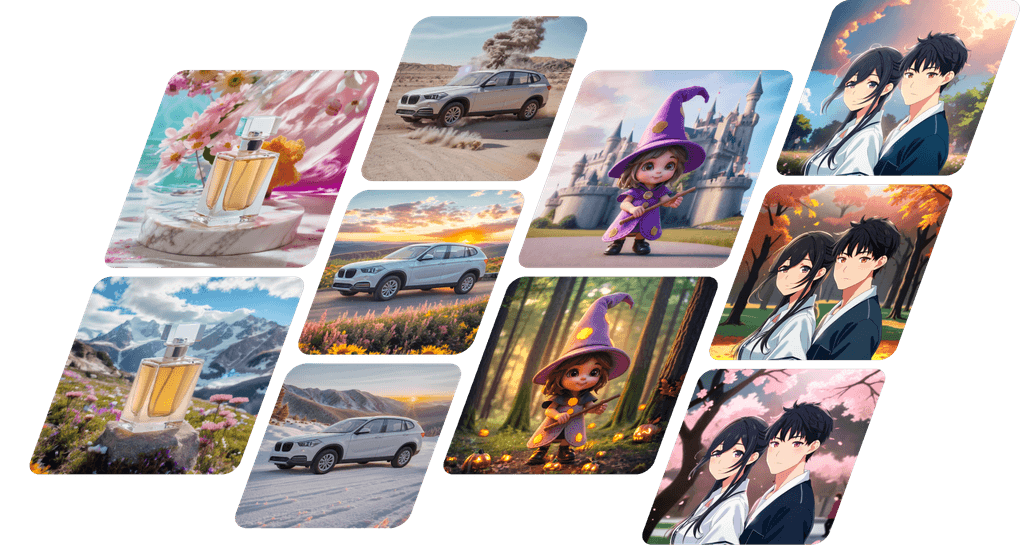Effortlessly generate high-quality images from ultra-realistic to anime and CG! Learn how to use the AI image generator.
Leave high-performance AI image generation to the intuitive Fotographer.ai!
The "Image Generation" feature of Fotographer.ai is a tool that allows anyone to create high-quality AI images with simple operations.
In about 15 seconds, you can generate incredibly realistic photos that could be mistaken for reality, as well as anime-style illustrations and 3DCG-like images, all without difficult settings.
In this article, we introduce the basic flow of image generation.
Image Generation Flow
Open a New Image Generation Project
Log in to Fotographer.ai and select "Image Generation" at the top of the home screen. This will create a new "Image Generation" project.
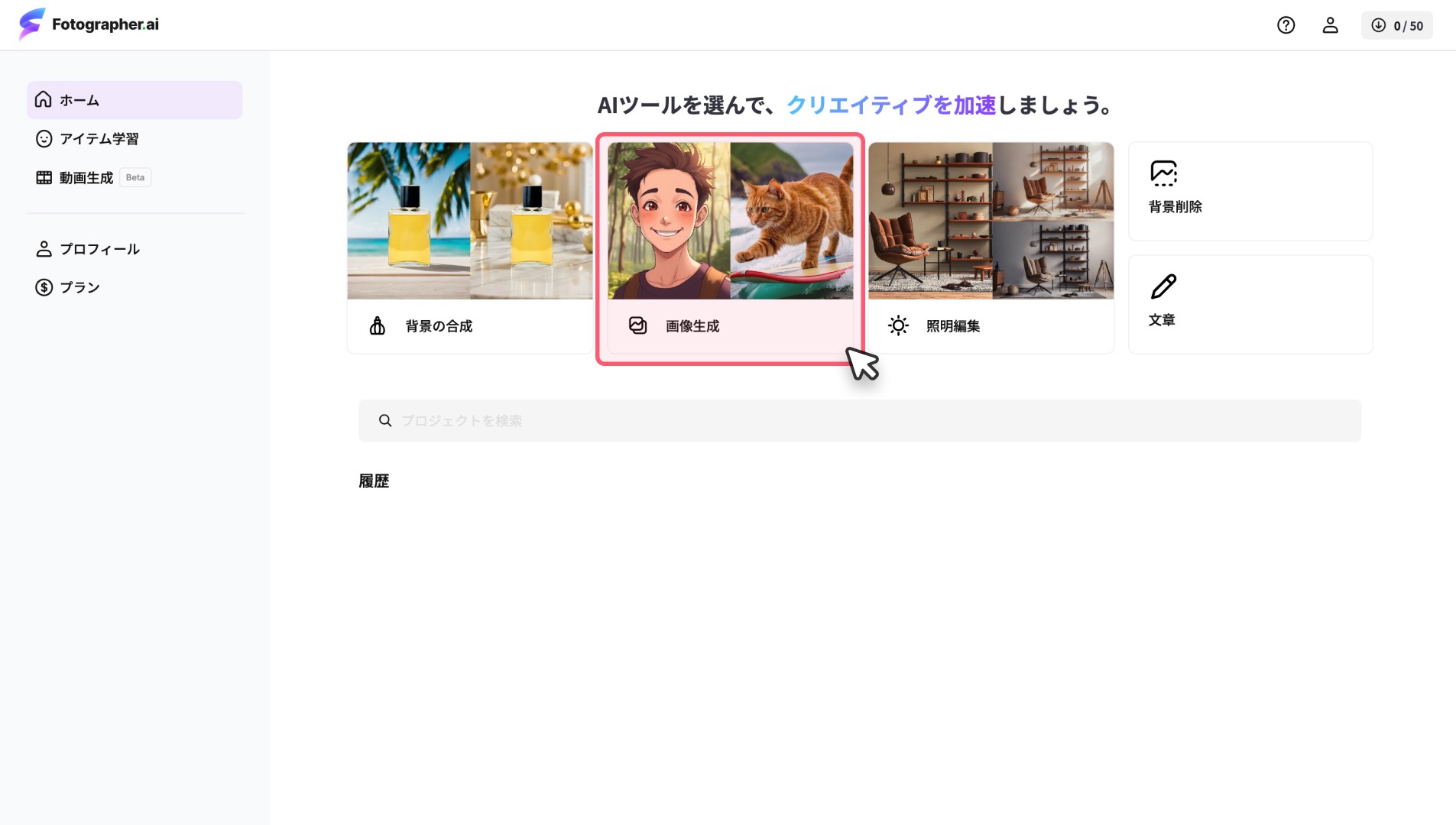
Enter the Desired Text
Enter the image you want to generate in the "Create Image" panel on the left side of the project screen.
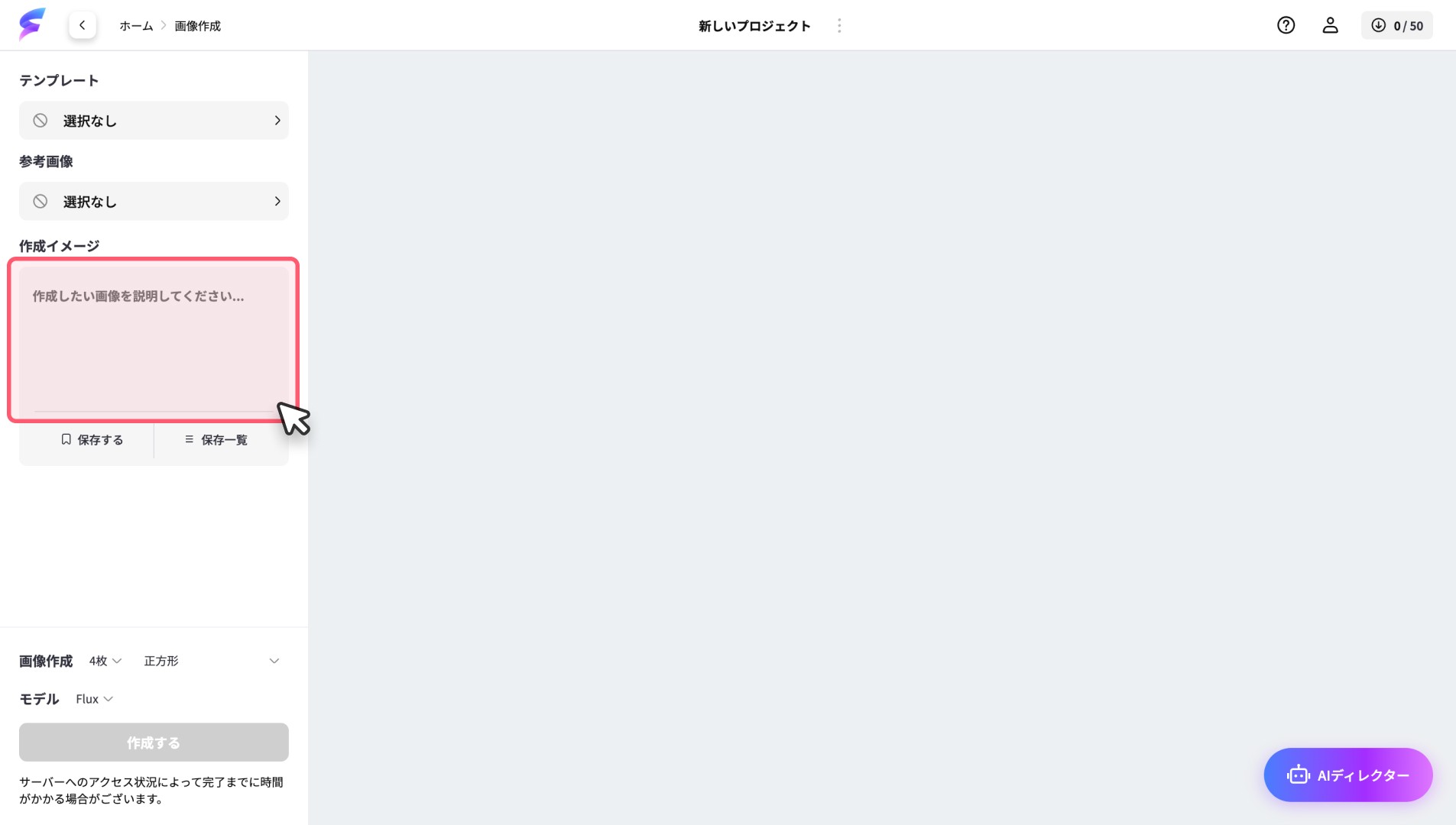
Utilize Templates
Click on "Templates" to display a list of available templates. Click on an image you like to input the image prompt into "Create Image".
You can generate the template as it is or easily set up "Create Image" by altering parts of the template.
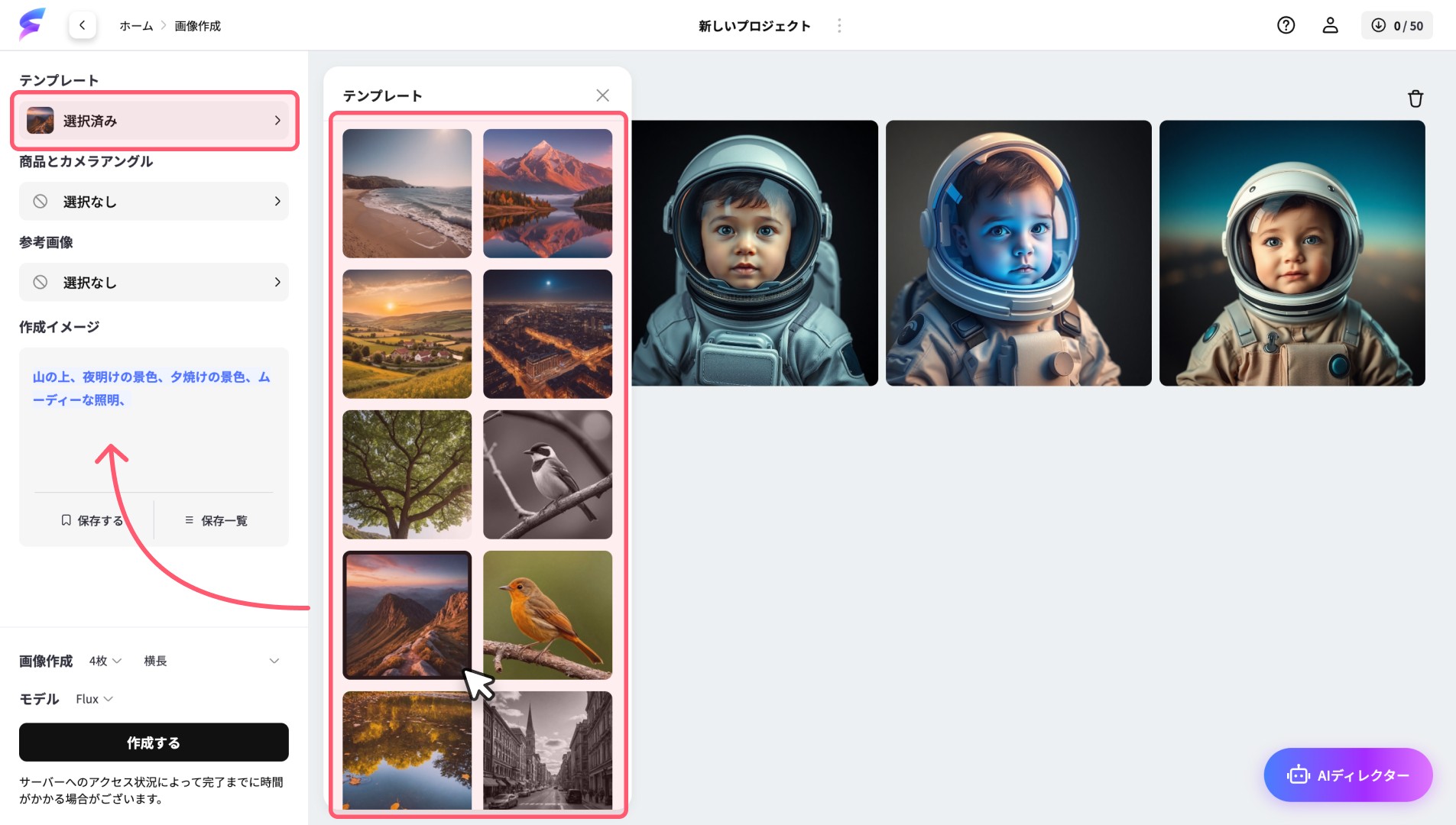
Specify Size and Quantity
You can specify the size and number of images to generate.
Up to 12 images can be generated at once, so there’s no need to repeatedly generate until you get the desired images.
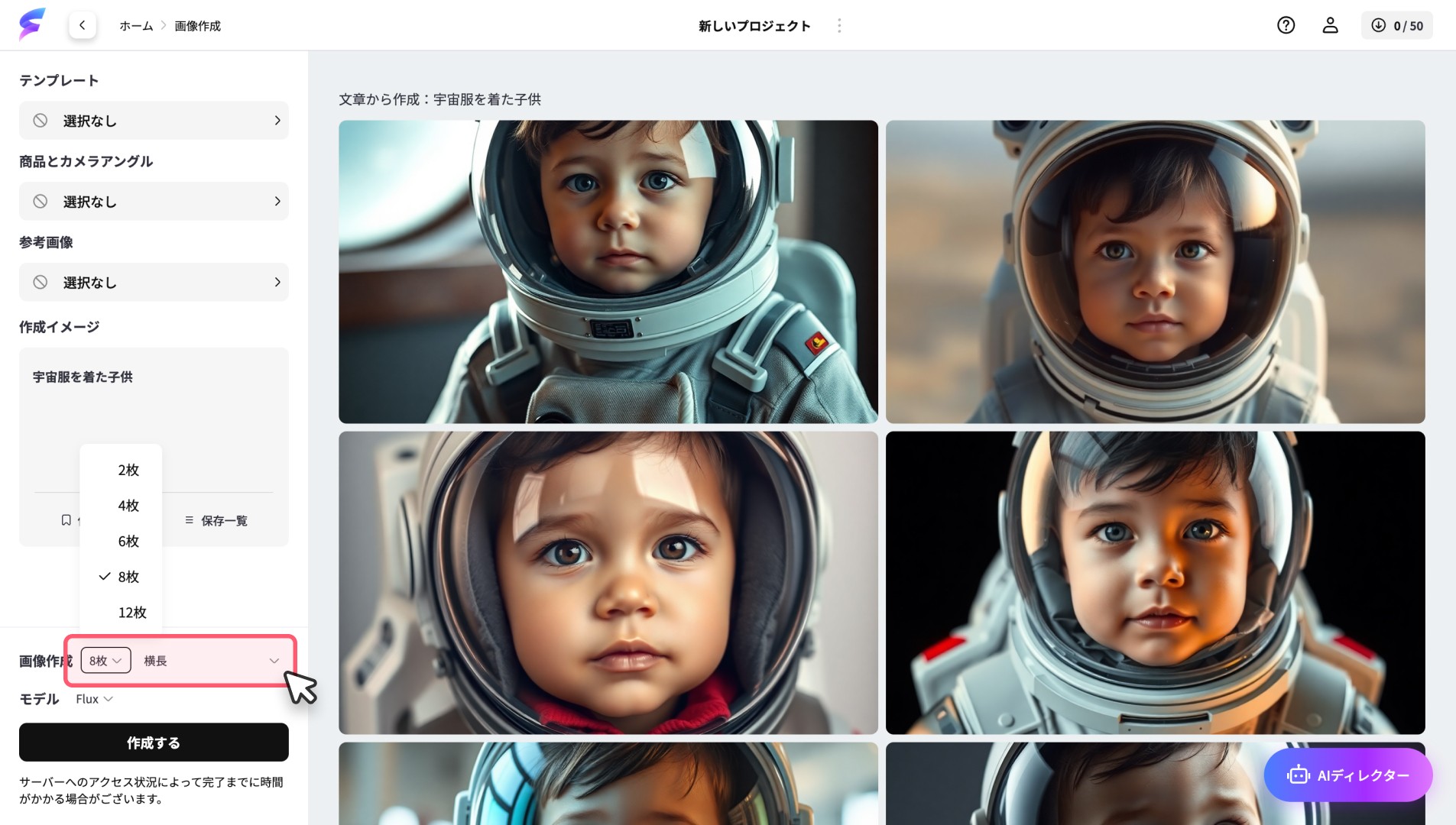
Generate
Once settings are complete, press the "Create" button.
Images are generated in about 10 to 15 seconds, and the results are displayed in a row on the right.
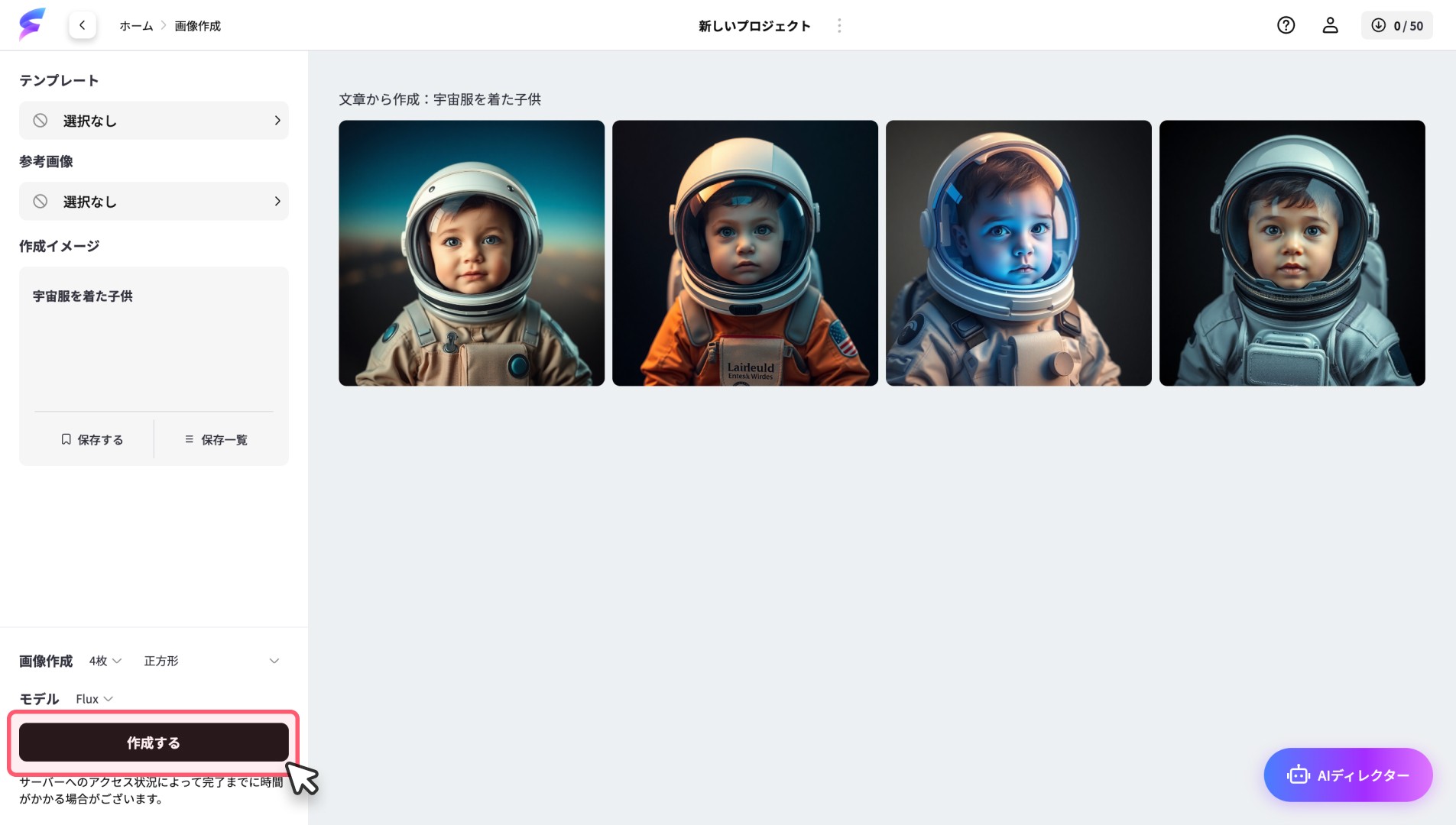
Download
Click on a generated image to check it in an enlarged view.
Once you find an image you like, click "Download Image" to save it to your PC.
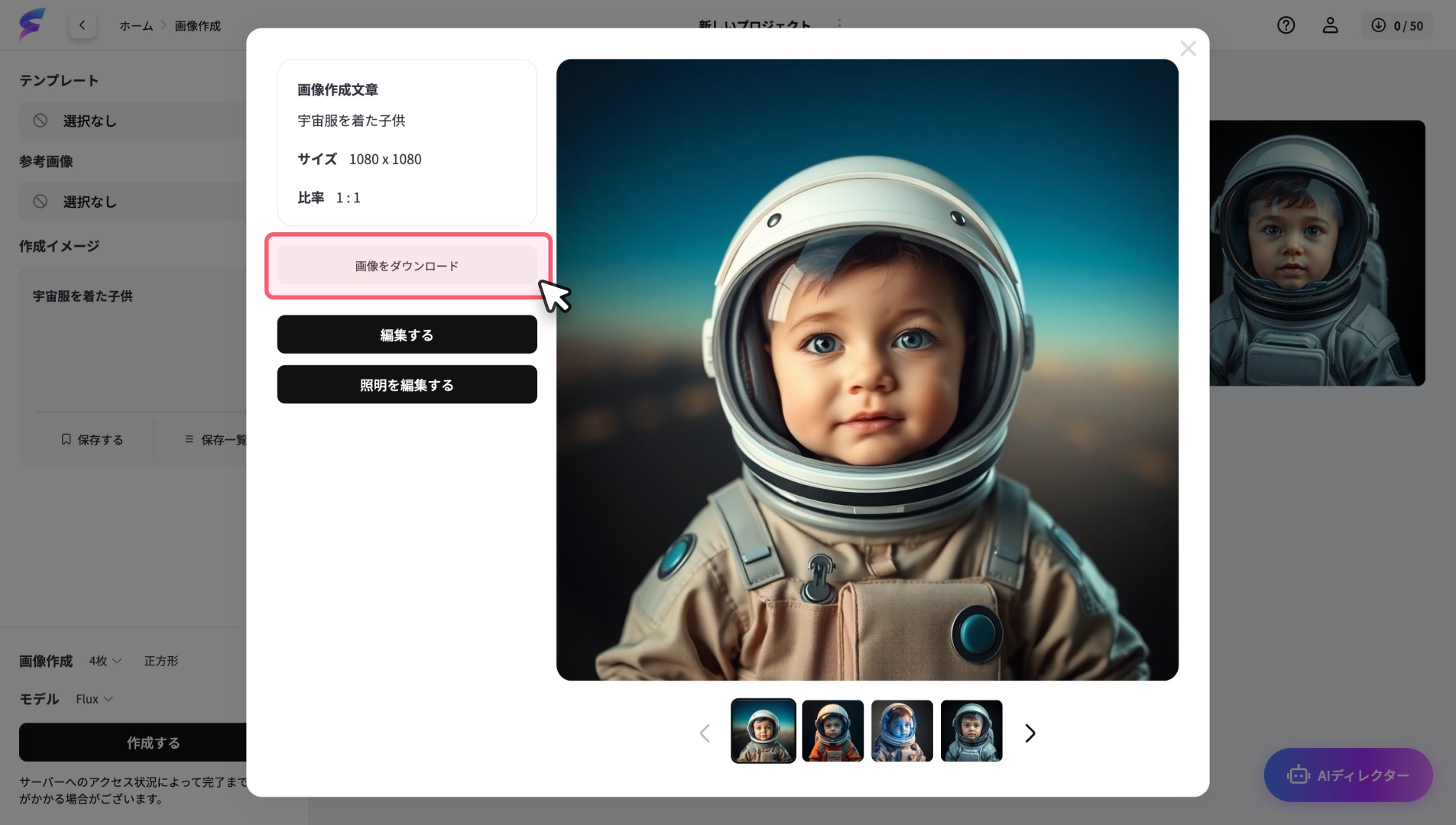
Images saved to your PC can be freely used as materials for design, documents, and more.