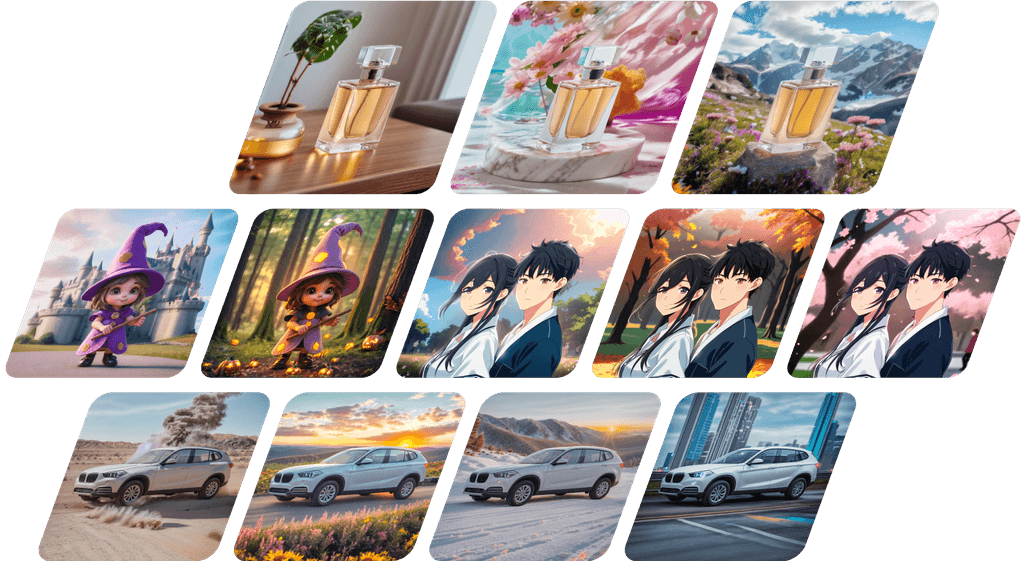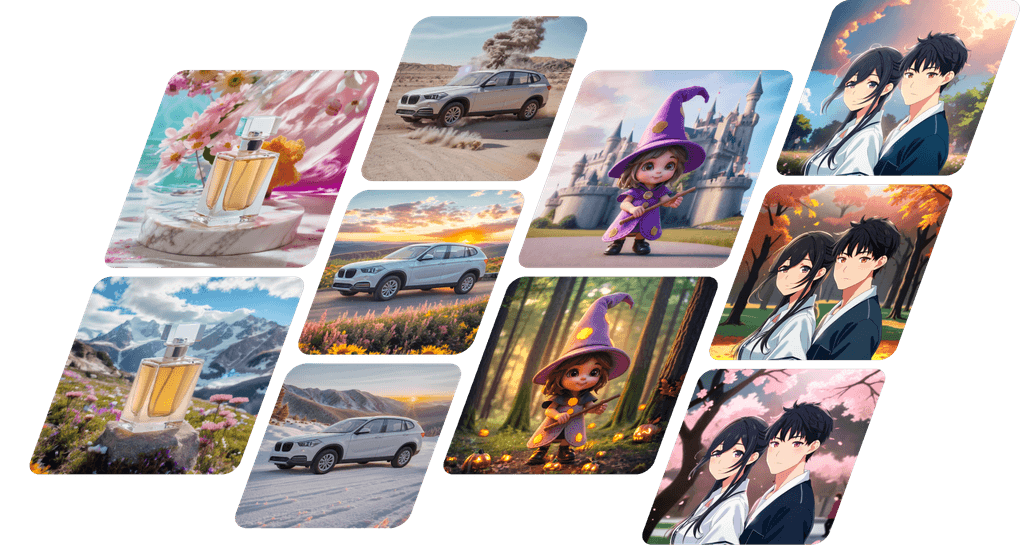How to make product photography on Fotographer.ai
With Fotographer.ai, you can easily and quickly create product photos by selecting a background from the templates and freely arranging materials that match the product.
We have summarized the usage method in a video, so please check the entire process from uploading product photos to selecting background templates and materials, and generating product photos.
Visual Guide: The Process of Generating Product Photos
Start by uploading a new product photo.
Select the image you want to import from your computer.

Uploading product photos

Removing the product background

Selecting the shape category

Selecting the template

Selecting materials

Generating the product photo

Product Photo Blending Feature
If you feel like the product photo stands out a bit too much from the background, please use the blending feature.
Click the thumbnail of the image you want to blend to enlarge it.

Press the "Blend" button on the left side.

The AI will adjust the color of the product photo based on the background lighting to achieve a more natural hue.
Using the slider below the "Blend" button, you can adjust the brightness of the product photo itself.
Conclusion
This article introduced the entire process from uploading images to generating product photos.
We hope that generating product photos with Fotographer.ai will assist you in your daily activities.
Thank you for reading until the end.